How to Set Up Artwork for Custom DTF Transfer Printing
Share
Direct-to-Film (DTF) transfer printing is a popular method for producing vibrant and durable designs on various fabrics. Here’s a comprehensive guide to help you set up your artwork for DTF transfer printing.
Materials Needed
-
Computer with Graphic Design Software: Adobe Photoshop, Illustrator, CorelDRAW, or any other graphic design software. You can also use online designers such as Canva and Adobe Express to create your designs.
- Heat Press: For transferring the design from the film to the fabric.
- Garments: A quick Goole search will bring up hundreds of blank clothing suppliers but some of our recommendations would be Pencarrie, Ralawise and FireLabel. All of these sites offer an amazing range of blank garments you can apply our wholesale DTF transfers to.
Step-by-Step Guide
1. Create or Import Your Design
- Open Your Design Software: Start by opening your graphic design software of choice.
-
Create a New Document: Set the dimensions according to the size of the transfer you want to print. For example '56x100cm' when ordering a DTF Gang Sheet. Or you could set the file as 30x42cm for A3 DTF Transfer Sheets.
- Resolution: Set the resolution to 300 DPI (dots per inch) for high-quality prints.
- Color Mode: Use RGB color mode during the design phase, as most DTF printers convert RGB to CMYK.
- Import or Design Your Artwork: Create your design or import an existing design. Make sure your artwork is clean and high-resolution to avoid pixelation.
2. Prepare the Artwork for Printing
-
Remove Backgrounds: Ensure your design has a transparent background if you don't want any background color to be printed.
- Photoshop: Use the Magic Wand or Quick Selection tool to remove the background.
- Illustrator: Use the Image Trace feature or the Pen tool for vector images.
-
Do Not Mirror the Image: DTF printing involves transferring the design face down, however our software will automatically flip the design.
-
Color Management: Check that your colors are vibrant and will print well. Adjust the brightness and contrast if necessary.
3. Save Your Artwork
-
File Format: Save your artwork in a format that supports high quality and transparency, such as PNG or PDF.
-
Photoshop:
File>Save As> Choose PNG or PDF. -
Illustrator:
File>Export>Export As> Choose PNG or PDF. - It's important to clear the background. You can do this in Illustrator by clicking
View> Show Transparency Grid
-
Photoshop:
4. Head to DTFPRO.co.uk
- Go to DTFPro.co.uk and select the size of DTF Transfer Sheet you need.
- Upload your artwork on the site, or email your file to info@dtfpro.co.uk
- Complete your DTF Trade Printing order and leave the rest to us. Your order will be delivered withing 24-48 hours.